Trying Out Commands
Opening a terminal
- Use the start button at the bottom left to show pre-installed applications.
- Then run the Terminal application
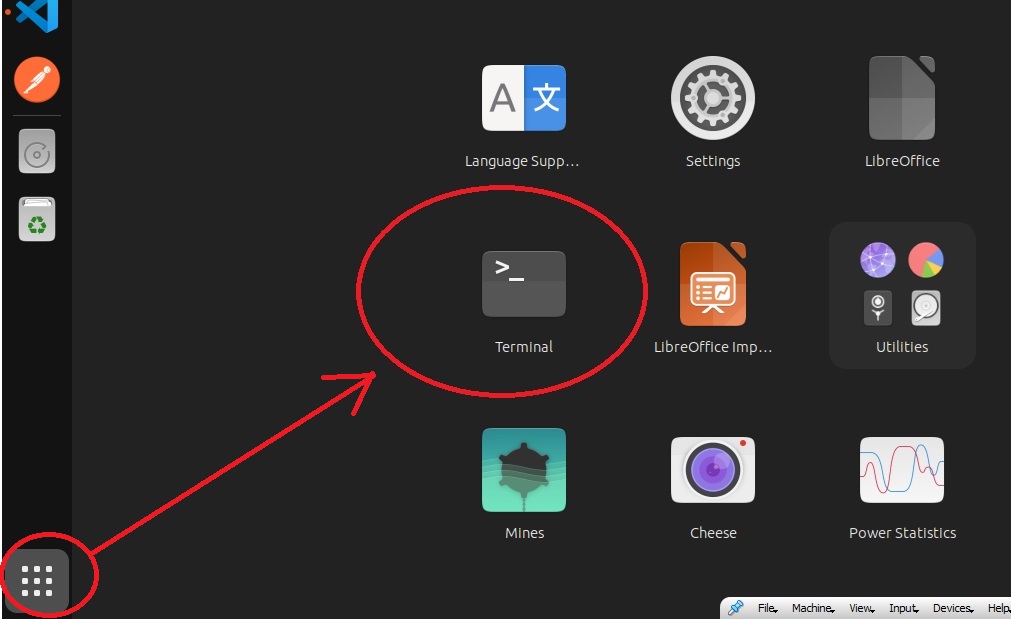
- Inside this window, you are actually running the famous linux-shell, in this case bash.
- Most of the time, linux user type text commands in a shell like this.
let't try this out.
Running commands
- Most people try this well-known linux command:
1ls
It will show a list of the files.
- This is not something that is part of the shell!
This is the linux philosophy: The ls command is actually a program you have just run. - Now try:
1ls -l
The parameter l is preceded with a dash, and specify long listing of files.
Let's add another parameter, a, that instructs ls to show us hidden files (files with names starting with a dot).
You can also comnine both parameters.
Here are the two versions:
1ls -l -a
2ls -la
First Usefull Commands
Try these commands!
general commands:
- whoami - print effective user name
- hostname- show or set the system's host name
- uname - print system information
files:
- ls - list directory contents
- cat - concatenate files and print on the standard output
- rm - remove files or directories
- mv - move (rename) files
- cp - copy files and directories
- touch - change file timestamps (or create)
directories